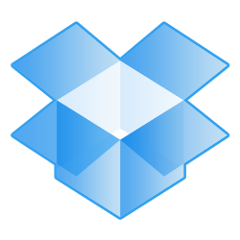本稿では CentOS や RedHat に Dropbox をインストールする手順を解説します。
事前準備
本稿で説明するインストール手順では、wget コマンドを利用します。 また Dropbox が配布しているクライアントを動かすために Python 2.6 が必要となります。 インストールされていない場合は、あらかじめインストールしておいてください。
EPELパッケージを「EPELパッケージを使えるようにするインストール手順」の記事などを参考にしてインストールしてから、つぎのようなコマンドでインストールできます。
# yum install wget python
インストール
それでは、さっそくインストールです。 Dropbox を利用したいユーザーになって、つぎのコマンドを実行します。 32bit OS と 64 bit OS とで URL が違います。
32bit の OS の場合
$ cd ~ && wget -O - "https://www.dropbox.com/download?plat=lnx.x86" | tar xzf -
64bit の OS の場合
$ cd ~ && wget -O - "https://www.dropbox.com/download?plat=lnx.x86_64" | tar xzf -
コマンドを実行すると、ホームディレクトリに .dropbox-dist フォルダが作成されました。
続いて Dropbox デーモンを実行するため、次のコマンドを実行します。 つぎの実行結果のように「このコンピュータは、どの Dropbox アカウントとも紐付いていません (This computer isn’t linked to any Dropbox account…)」と表示されます。 そして「このデバイスを紐付けるために、https://~~~ のリンクにアクセスしてください」と表示されますので、コマンドラインは止めずに表示された URL をブラウザに貼り付けてアクセスします。 するとコマンドラインに「このコンピュータは Dropbox に紐付けられました。 (This computer is now linked to Dropbox.)」と表示されます。
$ ~/.dropbox-dist/dropboxd
This computer isn't linked to any Dropbox account...
Please visit https://www.dropbox.com/cli_link?host_id=xxxxxxxxxx6632ad719421xxxxxxxxxx to link this device.
This computer is now linked to Dropbox. Welcome Your Name
インストールは完了しましたが、Dropbox を簡単に扱うためのクライアントをインストールします。 このクライアントは公式に配布されているものです。
$ mkdir -p ~/bin
$ wget -O ~/bin/dropbox.py "http://www.dropbox.com/download?dl=packages/dropbox.py"
$ chmod 755 ~/bin/dropbox.py
これで全ての手順が完了しました。 つぎのコマンドで、現在の Dropbox の状態が確認できます。
$ python2.6 ~/bin/dropbox.py status
Dropbox isn't running!
コマンドの使い方を dropbox.py help コマンドで確認します。
$ python2.6 ~/bin/dropbox.py help
Dropbox command-line interface
commands:
Note: use dropbox help to view usage for a specific command.
status get current status of the dropboxd
help provide help
puburl get public url of a file in your dropbox
stop stop dropboxd
running return whether dropbox is running
start start dropboxd
filestatus get current sync status of one or more files
ls list directory contents with current sync status
autostart automatically start dropbox at login
exclude ignores/excludes a directory from syncing
lansync enables or disables LAN sync
Dropbox を開始してみましょう。 dropbox.py start です。 Dropbox をスタートした後、同期に少し時間がかかると思います。 dropbox.py status で同期の状況を確認できます。
$ python2.6 ~/bin/dropbox.py start
Starting Dropbox...Done!
$ python2.6 ~/bin/dropbox.py status
Syncing (872 files remaining)
Uploading 2 files...
おわりに
本稿では CentOS / RedHat に Dropbox をインストールする手順について説明しました。 あとはいつもの通りにファイルを追加したり編集して、Dropbox の同期機能をお使いください。